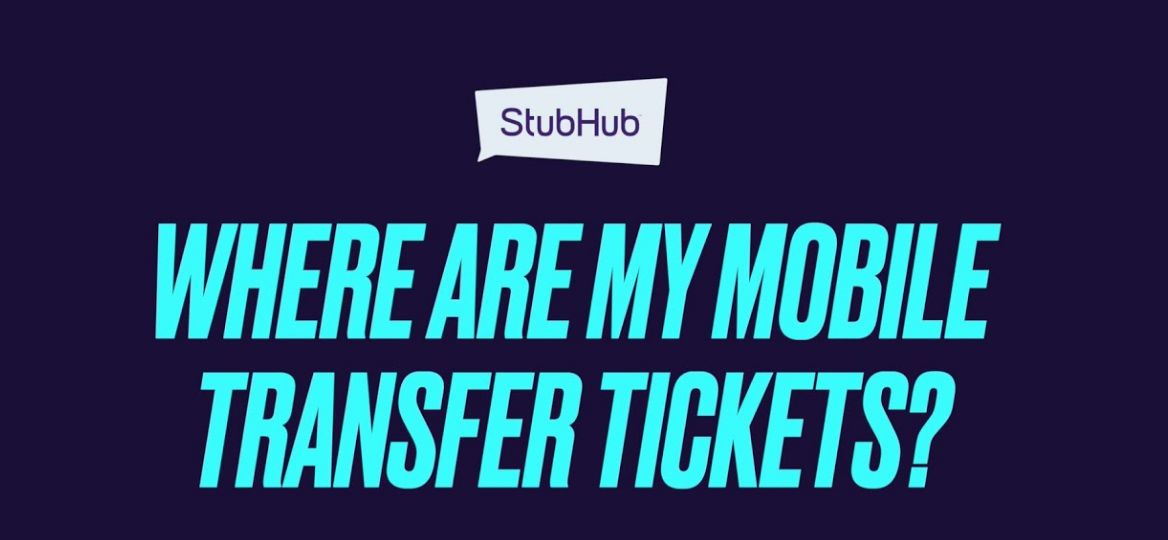
Buying and selling tickets online has never been easier thanks to platforms like StubHub. But if you're new to the process, you might wonder exactly how to transfer StubHub tickets, especially if you’re dealing with mobile tickets or need to add them to your Apple Wallet. In this ultimate guide, we’ll break down how to transfer tickets on StubHub, explain what a mobile transfer on StubHub is, and cover everything else you need to know, including how to transfer tickets from Ticketmaster to StubHub.
Whether you're a seller getting ready to deliver tickets or a buyer preparing for your event, here’s everything you need to know!
What Is Mobile Transfer on StubHub?
Before jumping into the StubHub mobile tickets transfer process, it’s important to understand what mobile transfer means on StubHub.
Mobile transfer is a method of delivering tickets where the ticket is linked directly to your email or a mobile app, like Ticketmaster or AXS, rather than being a traditional PDF file. Instead of printing out a physical ticket, you’ll use your phone to scan into the event.
Here’s why mobile transfer is popular:
-
It’s more secure (fewer fake tickets).
-
It’s easy to use (no paper necessary).
-
It’s required by many venues.
If your ticket on StubHub is labeled Mobile Transfer, it means you'll receive an email from a third-party provider (like Ticketmaster, AXS, or SeatGeek) prompting you to accept the tickets into their system.
How to Transfer StubHub Tickets (Seller's Guide)
If you sold tickets on StubHub and the delivery method says Mobile Transfer, you’ll need to send the tickets to the buyer manually. Here’s exactly how to transfer tickets on StubHub as a seller:
Step 1: Check Your Ticket Source
First, log into the original platform (Ticketmaster, AXS, etc.) where you originally bought the tickets.
Step 2: Find the Transfer Option
-
Navigate to your event.
-
Select your tickets.
-
Click the "Transfer Tickets" or "Send" option.
Step 3: Enter Buyer’s Email
Use the email StubHub provides you, not your own! When StubHub sells your ticket, they send you a buyer-specific email address.
Important Tip: Do not send tickets to any email other than the one StubHub tells you.
Step 4: Confirm and Notify StubHub
Once you’ve transferred the tickets:
-
Go back to StubHub.
-
Click "Confirm I’ve transferred" so they know you completed the transfer.
That’s it! Your payout will be processed after the event.
How to Transfer Mobile Tickets on StubHub (Buyer's Guide)
If you bought tickets on StubHub that are labeled as Mobile Transfer, here’s how you’ll accept and use them:
Step 1: Check Your Email
You’ll get an email from the original ticketing service (like Ticketmaster or AXS).
Step 2: Follow the Instructions
Click the link in the email and sign in (or create an account) with the ticketing service.
Step 3: Accept the Tickets
The tickets will then show up in your account with the original platform (like Ticketmaster, AXS, or SeatGeek).
Step 4: Add to Apple Wallet (Optional)
Most ticketing services allow you to add the tickets to your Apple Wallet so you can easily pull them up on event day. (More on that next.)
How to Transfer StubHub Tickets to Apple Wallet
If you’re wondering how to transfer StubHub tickets to Apple Wallet, the process is easy once the tickets are accepted in the original app.
Here’s what you do:
Step 1: Open the Original Ticketing App
For example, open Ticketmaster, AXS, or SeatGeek.
Step 2: Find Your Tickets
-
Tap on the event.
-
Tap on your tickets.
Step 3: Look for “Add to Apple Wallet”
-
You should see an option like “Add to Apple Wallet”.
-
Tap it, then confirm.
Your tickets will now be stored in Apple Wallet for easy access at the event.
Pro Tip: Add them ahead of time — some stadiums have poor cell service!
How Do I Transfer Mobile Tickets from Ticketmaster to StubHub?
If you bought tickets on Ticketmaster and want to resell them on StubHub, here’s how to transfer them:
Step 1: List the Tickets on StubHub
-
Go to StubHub.
-
List your tickets for sale.
Important: Choose the correct delivery method, usually Mobile Transfer.
Step 2: Wait for Sale Confirmation
StubHub will notify you when your tickets sell and give you the buyer's email.
Step 3: Transfer Tickets via Ticketmaster
-
Log into Ticketmaster.
-
Find your event.
-
Tap “Transfer Tickets.”
-
Enter the buyer’s email from StubHub (not your personal email).
-
Send!
Step 4: Confirm on StubHub
Once you’ve transferred the tickets through Ticketmaster, mark them as transferred in StubHub.
Common Issues When Transferring StubHub Mobile Tickets (And How to Fix Them)
Problem: Didn't Get Transfer Email
-
Check your spam/junk folder.
-
Make sure you used the right email when purchasing.
-
If it’s been a while, contact StubHub support.
Problem: Link Doesn’t Work
-
Make sure you’re using the latest version of the Ticketmaster/AXS app.
-
Try a different device or clear your browser cache.
Problem: Can't Add to Apple Wallet
-
Not all venues support Apple Wallet.
-
Some tickets only become available closer to the event date.
If all else fails, use the ticketing app directly to show your tickets at the gate.
FAQs About StubHub Mobile Ticket Transfer
Can I Transfer StubHub Tickets to Someone Else?
If you've already accepted your mobile tickets through Ticketmaster or another provider, you can usually transfer them to a friend through that provider’s app, not directly through StubHub.
Can I Sell Mobile Tickets That I Received via Mobile Transfer?
Yes! As long as the ticket provider (Ticketmaster, AXS, SeatGeek) allows ticket transfers, you can sell mobile tickets on StubHub just like any other ticket.
Do I Have to Accept the Tickets Right Away?
It’s a good idea to accept your mobile tickets as soon as you get the transfer email. Some events have deadlines for accepting transfers.
Tips for Smooth StubHub Mobile Ticket Transfers
-
Use a valid email. Double-check your StubHub account email address!
-
Download the app. Having Ticketmaster, AXS, or SeatGeek installed helps.
-
Confirm immediately. Sellers should confirm the transfer quickly.
-
Add tickets to Apple Wallet early. Avoid last-minute issues at the gate.
-
Contact support if confused. StubHub’s customer service is there to help if something feels off.
Conclusion: Mobile Transfer on StubHub Is Easier Than You Think
Learning how to transfer StubHub tickets, especially how to transfer mobile tickets on StubHub or move them into your Apple Wallet, might seem confusing at first. But once you understand what a mobile transfer on StubHub actually is, the whole process becomes quick and seamless.
Whether you’re a seller wondering how do I transfer tickets on StubHub, or a buyer preparing for an epic night out, just remember:
-
Follow the transfer instructions carefully.
-
Always use the correct email.
-
Use apps like Ticketmaster and AXS as needed.
-
Add your ticket to Apple Wallet for easy access.
By following the steps in this guide, your StubHub mobile tickets transfer experience will be smooth — and you’ll be ready to enjoy your event without a hitch!
Comments on “How to Transfer StubHub Tickets: A Complete Guide to Mobile Transfers and Apple Wallet”